gps4cam: Geotagging with your iPhone
Back when I was very active in photography, geo tagging photos was a very new concept. The idea of is to embed the longitude and latitude position into the metadata of the photos, so that you can lookup where the photo were taken. It is kind of cool as software and services begin to appear which allow viewing your photos by location on a map, instead of by albums which you organize by yourself. There were about 3 methods that I know to tag the photos.
Manual Tagging
As the name implies, tagging is done by using a software that brings up a map interface (typically relied on Google maps)for you to pin point the location where you taken those photos. This is done only at then end of the post processing workflow. One manual tagging method that I used before is from Flickr. Though workable, its a labour intensive method, not to mention you will need to have good memory if you were back from a long trip with thousands of photos to tag. Nevertheless, this was the most economic method before the camera and accessories manufacturers begin to take note of this need on the market.
GPS Logger
Accessories manufacturers noticed the trend and begin making accessories that allow photographers to tag their photos. These accessories are GPS logger, runs on batteries, and periodically logs the GPS and time information into internal memory. The idea is that the information can be taken out into a computer and with a synchronization software, apply the GPS coordinate into the photos, by comparing the meta data of the time a photo was taken, with the time the GPS information were logged. Very nice idea, only that the device is not that cheap, and it’s an additional item for you to worry about on your trip. Some notable GPS logger were those from Holux, and Sony does have some nice GPS kit as well which is still available.
In-Camera Tagging
Soon, there are GPS logger that can be plugged into the camera directly, and have the GPS information tagged onto the photo as soon as it is taken. The D300 I used before has the Ten-pin remote terminal, which quite a number of 3rd party GPS logger accessories can be plugged into to feed the camera with GPS information, before Nikon produced their own GP-1 GPS adapter which is based on the same concept. The device itself could be mounted on the camera hot shoe, with a wire running down from the side to the connector port on the camera. But again, the device are as expensive as the separate logger, and it can be quite obtrusive with wires out of the camera, and it does suck our your camera’s battery very fast.
This old archive photo of mine shows my D300 with the Geomet'r GPS receiver connected.
Makes me look like a Star Trek Borg when taking photos. Moreover, it failed to power up 1/2 way during my long trip in Europe. Some quality product…
The camera manufacturers then decided to put GPS into the camera itself. Currently GPS-capable cameras can be found in some compact cameras. Not sure how that will be good for the camera’s battery life. Maybe they are testing the market, and not doing the same on their DSLR model yet.
GPS Logger on the Mobile Phone
Nowadays, it is hard to image how someone can go about without a mobile phone with them. The phone has seem some impressive convergence of devices, MP3 player, camera, video, gaming, email and etc all comes into the humble phone. GPS also made it into the phone now. At first were limited to navigational software from the phone manufacturers, but with the rise of iPhone, Android and Windows Mobile (and now the new Windows Phone 7), more mobile apps can make use the GPS information of the phone. Taking the concept of GPS logger with a dedicated GPS hardware one step further, GPS logger apps can now rely on the GPS hardware on the phone instead. One such mobile app is the GPS4CAM for iPhone, which can be purchased on iTunes AppStore for USD1.99.
Before starting the app, ensure that your camera date and time is in sync with your iPhone. Once launched on the iPhone, it presents 4 options to perform GPS logging. Standard, Energy saving, Precise and Manual. Pressing the green start button will set it to start logging GPS information.
Once started the following screen is presented. At this point, you can choose to switch application without affecting its operation. Probably only works on multitasking capable iPhone 3gs and above only.
Once the trip has ended, stop the logging by pressing the Pause button. Return to the List and a list of previous trips are shown, order by latest trip date.
Selecting a trip will bring up the map view on Google maps. From here, the coordinates logged are represented by drop pins on the map. The red pin represents positions that has more than one coordinate logged. Zoom in further will reveal hidden coordinates. Other usual Google maps feature can be used as well, such as switching to satellite and hybrid view.
At this point, you can choose to either Resume logging, or Export the information. Exporting will bring up a bar code with the trip information. Base on the pattern on the barcode, I believe this is a variant of matrix bar code call the QR Code. From there, you can choose to send it to Facebook, or get an in-app purchase to export via email. You could even take a photo of this bar code with your camera, then transfer it together with your photos to your desktop. That's what I did in my test here and it works perfectly fine. Another method would be to use the iPhone built-in screen capture ability (press and hold the Home button, then press the sleep/wake button).
Once you have the bar code image on your computer, download the gps4cam desktop app. The desktop app requires Java runtime so ensure you’ve downloaded it from the Java website and installed it. Put your trip photos and the bar code together in a folder, and let the app analyze and tag your photos automatically. The tagged photos are placed on an output folder.
Inspecting the the photos on the output folder, the GPS property can be seen populated with GPS information.
Verdict
Having apps like GPS4CAM with iPhone make geotagging a lot more convenient. A mobile phone is more essential than a camera, so it is not viewed as an additional bulk on any trips. Yet the feature is great and synchronization process is easy with the export bar code method. And all these are available at only USD1.99, which I think is a great value compare to previous methods.
There were a few photos which where tagged way off by about a kilometre away. But that’s due to me being within a building where GPS signal may be absent.
Battery life wise, my recent short trip out of town lasted for about 3 hours. I used the Standard mode, which logs at 5 minutes intervals. My iPhone had all to juice sucking feature one (3G, Cellular Data, Notifications), yet, at the end of the 3 hours, I lost only about 10%-15% of battery juice. The Standard mode can be further customized in the Preferences menu. To conserve battery life, the frequency logging can be set to 10 minutes, or, you can set to 1 minute for better precision, or use the Precise mode which captures every 30s. I recall I tried the 30s mode once, and it sucks the battery juice real quick. Anyway, I don’t see a need for such precise logging anyway, unless I’m actively taking photos while travelling on car.
So, do give it a try, especially if you planning to go for a long trip and out of town.









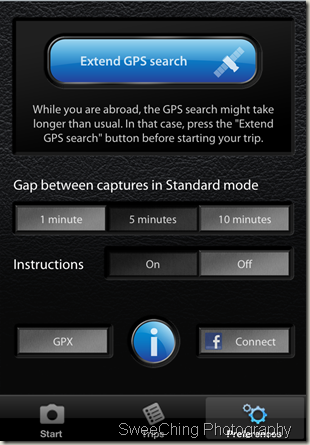
Hey, thanks for your post. Actually you don't need to sync the time of your camera and iphone in the first place. That's the most advantageous part of this app. The desktop software simply compares the times when the barcode was taken (by your digital camera, not captured by your iphone) and the last gps code was retrieved. And it syncs them according to time intervals. If you want to capture the barcode with your iphone, yeah you should still sync the time before a trip. But that'd be a huge setback. Just shoot the barcode with the same digital camera.
ReplyDeleteOne thing I hope the developer of the app takes into consideration in future is it would be great if the desktop software has an option that we can feed photos the time info from iphone as well as gps info. Then photos from multiple cameras in a single trip would be chronological in a single photo album without any further labor. (Of course your companies should take photos of the barcode after the trip too)
ReplyDeleteHey Ju Hyoung, thanks for the tip. :)
ReplyDeleteBased on the gps4cam idea there's a Windows Phone alternative: www.point4pic.com
ReplyDelete